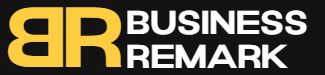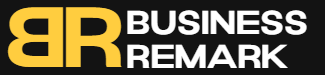No matter the make and model of your phone, it’s likely to have an emergency SOS feature built in—something you will hopefully never have to use but should make yourself aware of, just in case.
Emergency SOS works in a similar way across mobile platforms, as we’ll outline below. Whether you’re dealing with a medical emergency or other safety concerns, its main purpose is to let emergency services and your trusted contacts know that you’re in trouble and where you are.
Apple iPhone
If you use an iPhone, the Emergency SOS feature allows you to quickly call the emergency services in whatever country you’re in and let one or more chosen contacts know that you need help. First you’ll need to set those contacts up. From the Health app, tap your profile picture, then choose Medical ID.
Tap Edit, and then under the Emergency Contacts heading select Add emergency contact to pick one or more names from your address book. These people will get a message when you’ve used the Emergency SOS feature, and they’ll be sent your current location. Tap Done when you’ve finished.
There’s one other options screen to look at in advance. If you go to Settings, and then Emergency SOS, you can enable both Call with Hold (which calls the emergency services with a button hold) and Call with 5 Presses (which calls the emergency services if you rapidly press one of the side buttons five times in a row). In both cases, you’ll see a short countdown before the call is made.
To actually access the Emergency SOS feature, press and hold the side button and one of the volume buttons, then use the Emergency SOS slider, which will call the emergency services in your region. You can also keep holding the side button and volume button if you’ve previously enabled Call with Hold.
Samsung Galaxy Devices
If you own a Samsung Galaxy phone, you can set up the Emergency SOS feature by heading to the main Settings app and choosing Safety and emergency. Turn on the Send SOS messages toggle switch to configure how many rapid presses of the side button are required to enable the feature.
Once the feature is enabled, your emergency contacts will get a message saying that you need assistance, and they’ll be able to track your location for 24 hours. During the setup process, you can select emergency contacts from the contacts list synced to your phone.