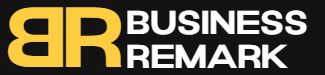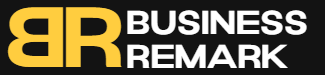That being said, it’s unreasonable for me—a reasonable-type person—to dump a bunch of them here and expect you to memorize them all.
There are, however, a handful that are really awesome when it comes to saving time each day. Here are the three best. They’re the ones I consider must-memorize shortcuts if you’re looking to work a bit smarter.
These should work on both Windows 10 and Windows 11, with some working on even earlier versions of Windows as well.
Windows Key + D: Show and hide the desktop
This is the perfect combo for when you’re in the heat of productivity with six windows open and a ton of files on your desktop, one of which you need to access tout de suite.
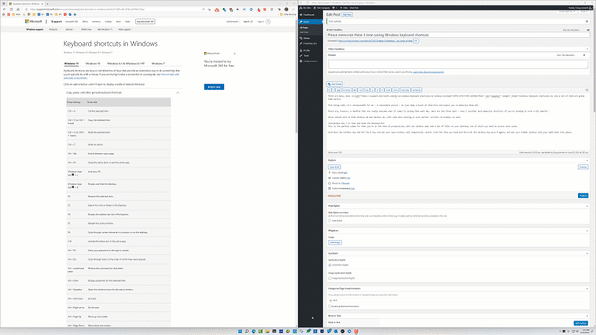
Hold down the Windows Key and hit the D key, and all your open windows will temporarily vanish. Find the file you need, and then hit the Windows Key plus D again, and all your hidden windows will pop right back into place.
Windows Key + H: Instant dictation
I’ve had a love-hate relationship with dictation software for years. But speech-to-text accuracy has gotten really good lately, so I’m pretty close to just a straight-up love affair now, depending on the platform.
I absolutely, positively love the built-in Windows dictation feature. It’s the chef’s kiss when you’ve got to conjure up a long email, you need to transcribe an audio file, or you’re tasked with tapping out a quick blog post.
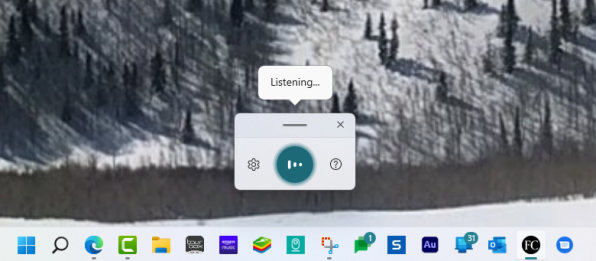
Just get your cursor inside a text box, then hold down the Windows Key and tap H to open up the dictation box. Say what you need to say and watch it magically appear in near real time.
Alt + Tab: Quickly switch between open apps
People who use keyboard shortcuts all the time are virtually shaking their fists at me right now saying that everyone should already know this shortcut. Maybe so. If you’re not using it, you simply must.
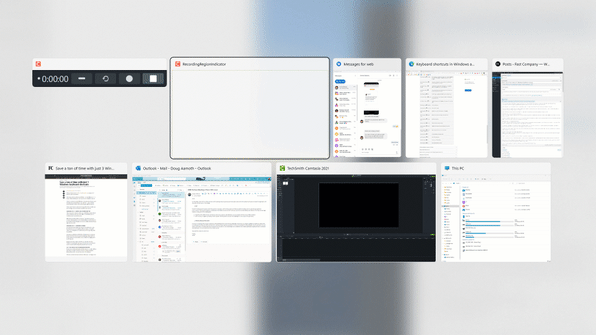
I like to call upon it late in the workday when I’ve got a dozen or so apps open, and I’m getting frazzled trying to quickly switch to a specific one.
Hold down the Alt key and tap the Tab key again and again to cycle through your open apps and windows until you land on the one you’d like to switch to. Let go of both keys and the selected item will pop up, ready for you to use.
It’s an absolute godsend for anyone who spends all day multitasking between apps. Enjoy!