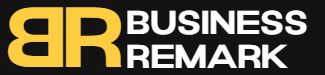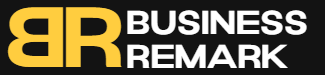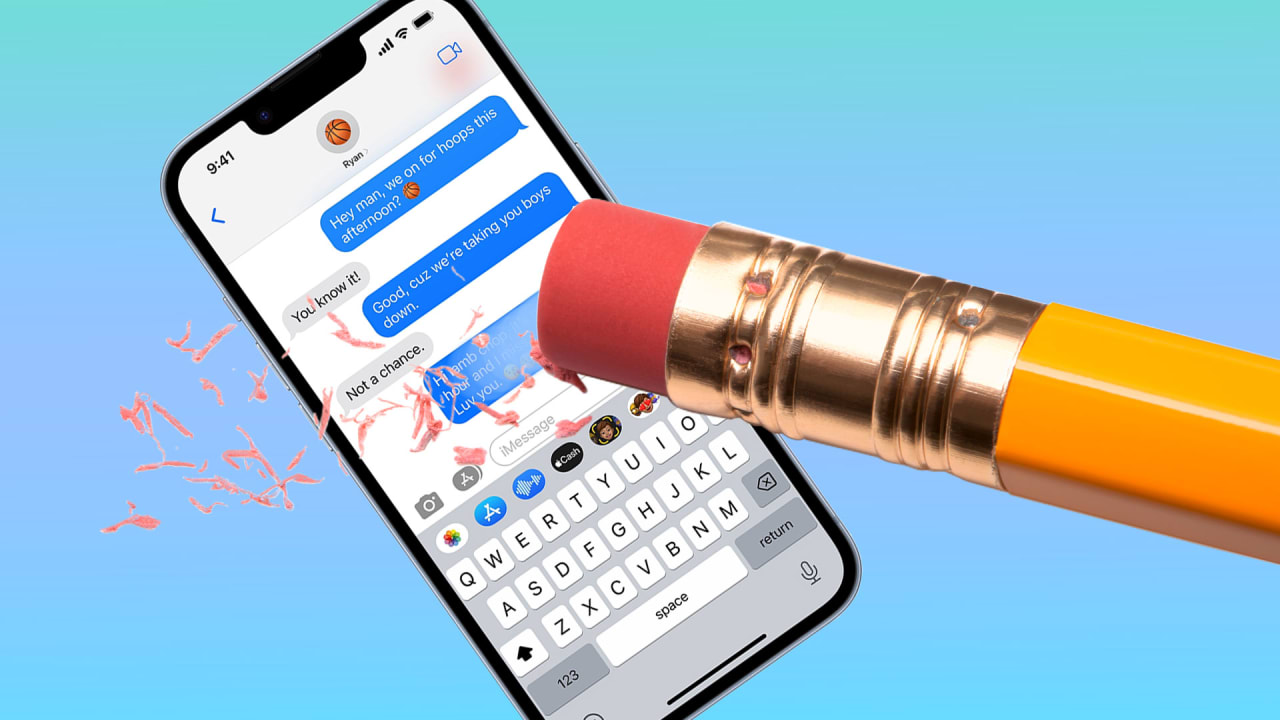
So, has everyone updated their iPhones yet? There’s lots of good stuff to unpack but for my money, the ability to edit and unsend messages is the pièce de résistance.
There are a handful of catches—one that shouldn’t last all that long, a couple that are slightly limiting but not a huge deal, and one that’ll almost certainly always be an issue—but outside of those, the feature itself works pretty well. Here’s what to do.
First, the catches
Just a little housekeeping before we begin. For this to work like it’s been designed, the person on the receiving end of your messages needs to be using an Apple gadget running iOS 16 as well. Once that’s been taken care of, though, it’s smooth sailing.
The second issue is twofold: first, you can only unsend a message within two minutes of sending it. Second, you can only edit a message up to five times within 15 minutes. So, those late-night texts you sent to your ex are digital concrete by morning.
The third issue, also twofold, is that your recipient will be able to see that you unsent a message even though the message itself will get nuked. And for messages you edit, your recipient will be able to see prior versions of the message. When in doubt, nuke it out in other words.
The final issue is that this only works between Apple gadgets. There will be no unsending or editing of messages sent to Android phones, believe it or believe it.
Now on to the good stuff
Okay, so we’ve updated our iPhone to iOS 16, yes? And our recipient has an iPhone running iOS 16, yes?
To unsend the message in question—remember, within two minutes—simply long press on the message and select Undo Send. That’s it: nothing too complicated. However, remember that your recipient will see that you unsent a message even though they won’t be able to see the message in question.
To edit a message, same sequence: long press the message you want to edit and then select Edit—remember, only five times within 15 minutes. Once you’ve gotten your message how you want it, tap the blue check and the new version will update itself on your recipient’s end.
And remember here that your recipient will be able to view revision history. So, if you text your ex, “I still love you and I can’t stop thinking about you” and then edit it to “hey, I have some of your mail,” you might be in for an awkward conversation.